Date: May 21, 2013
This is always my favourite topic.
iPad & iPhone always have this "love & hate" relationship with the parents. We love the iOS devices as it really has a lot of lovely educations apps that we are very sure it can teach our kids well. However, we also sometimes hate it because of the risk of kids being "stuck" or addicted to using the iOS devices that we like.
Here is a great tip that a lot of parents did not even know about it.
Paisei… even me, also learn this only recently. hahahaha
Our Kay Kay needs to learn how to write the alphabets. In my opinion, the fastest way for him to learn is to run a letter tracing app.
So, we downloaded this Tracing Letters App. That has 1-2-3 on it to indicates which strokes to write first.
One IMPORTANT tip for learning how to write is… to use a proper stylus. For me, I let Kay Kay use my drawing stylus, which looks and feels like a normal pencil. Do not let them use their fingers.
Everyday we let Kay Kay use this App and learn how to write. And he begins to write better letters.
This blog entry is not about this App.
It is about how to let your kids learn on iPad/iPhone without letting other games apps to distract them.
So, Apple has an answer for it. And no one seems to know about it. I only knew this from an article I read.
It is called GUIDED ACCESS.
Go to Settings --> General --> Accessibility
Scroll down to see under "Learning" and turn the "Guided Access" function on.
What does it do? It actually keeps the iPhone or iPad in a Single App, and allows you to control which features are available.
I strongly recommend the parents to turn on this.
So, how do I use it? When you launch any app, you simply press the HOME button three times. They called it "Triple Click" the Home button.
Once you do that, the Guided Access interface will pop up. You can DISABLE the hardware button, you can enable Touch and Motion.
It is a great interface!
Once you happy with the settings, simply press "Start" button to turn on the Guided Access feature.
Once it is turn on, the iPad/iPhone will not response to any hardware button press.
So, you can leave the iPad / iPhone safely to the child, so that they do not simply any how touch anything to disable or delete any of your important apps. Or they keep on playing games. It is not only for kids, if you are a marketing guy, you can run your marketing app continuously and no one can disable it and jump to another program.
If you press Home three times, a passcode windows pops out. So, you simply need to enter the passcode to DISABLE the Guided Access.
Once you are in the Guided Access interface, click the top left corner "End" button will end the Guided Access for that app.
Like this, your kid will only focus in playing one game, or one education app at a time. And they will not hang on to the iPad/iPhone forever to play so many games on it.
Try it now!


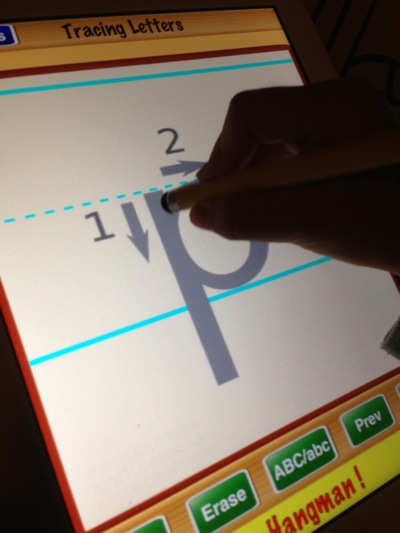


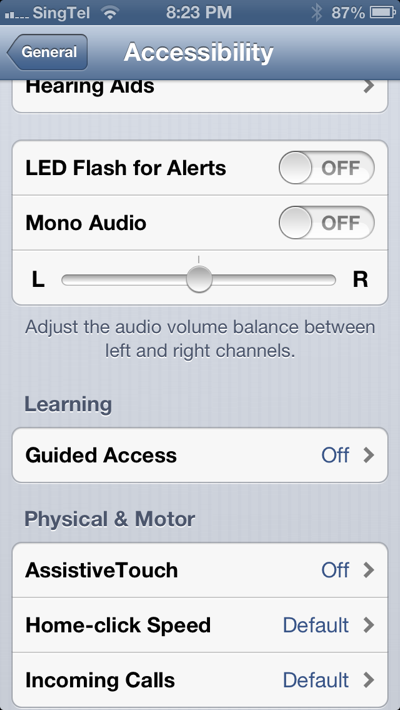




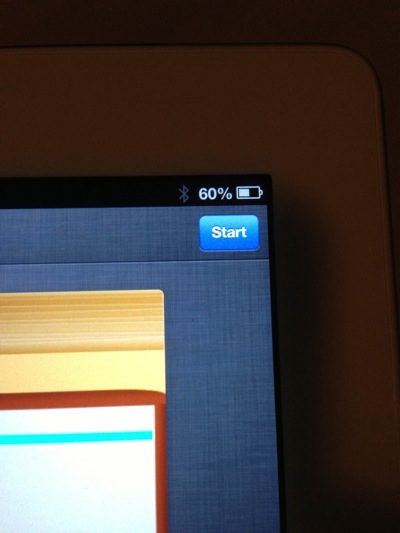

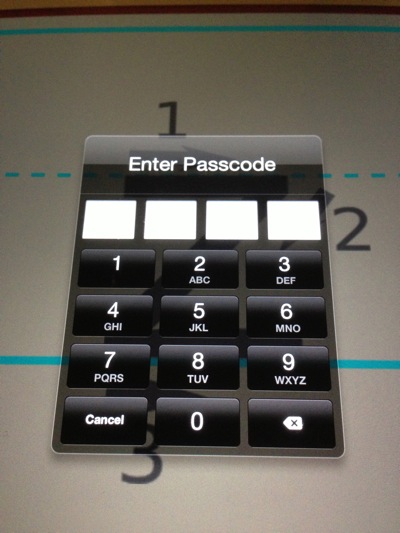

No comments:
Post a Comment